Just when you thought you gained a handle on new updates… I go and read a post at the Google Drive Blog on a few more customizations you can make with Google Forms. I already posted about some that I liked; now I need to expand on a few more. First, let me go back and talk about custom banners a little bit. Everything I read up until today said the banner had to be a .jpg or .png file; totally not true, you can also do a .gif which means if you know how to create an animation, your banners can look like the example at the end of this post (edit 04/19/21).
Three other features I like:
General Form Settings have two new abilities: Only allow one person to answer, which is more advanced than the setting at the end of the Form where you remove the link to submit another response. This setting seems to work from login credentials. The second option shown below, shuffle question order, will be great for a class taking a test; not every student will have the same ‘question #2’, potentially.
Advanced Settings for Questions:
– Randomize Multiple Selections when working with a multiple choice, choose from a list, grid, or checkboxes type of question, the choices will potentially be in a different order than the person next to you.
– One Response Per Column allows you to create a grid style question and have respondents only choose one option for each column. This could be great for surveys where you need to rate options on a chart of Least to Most Used, for example.
– Data Validation allows you to set specific text for a response. In essence you are setting a password for the form. Make sure to have this as your first question, with a page break in between this question and all other questions.
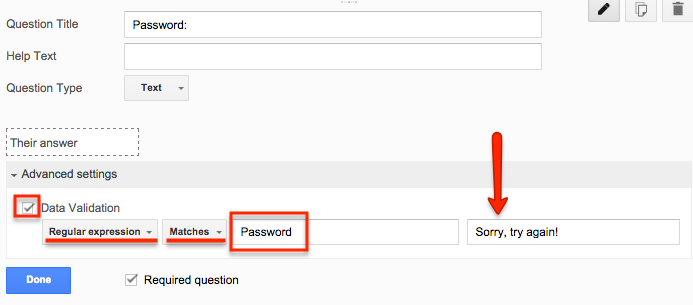
Here is an example form with the different features listed above (Password = Password):
